Writing to NFC Tags using your Android Phone
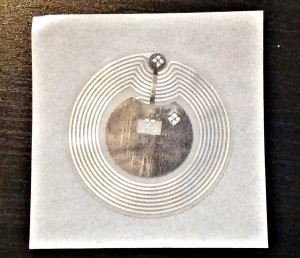 Near Field Communication tags have been around for some time. As NFC chips become more common in portable devices such as cell phones, tag prices drop, and storage becomes more capacious, the use of such tags becomes practical.
Near Field Communication tags have been around for some time. As NFC chips become more common in portable devices such as cell phones, tag prices drop, and storage becomes more capacious, the use of such tags becomes practical.
The tags are powered over radio frequency, which is why they have a fairly large antenna (the circles on the image to the left). Communication speeds are not that great over NFC, so oftentimes devices will use NFC to bootstrap media transfers over other methods such as Bluetooth or Wifi. The HP Touchpad and Samsung Galaxy SIII both do this. However, NFC works perfectly well for transferring short bursts of information, such as your contact card or a web URL.
I decided to pick up some NFC tags to see what the technology had to offer. You also need some software to manipulate NFC tags; I selected TagWriter from NXP from the Google Play Store.
Here is a short list of instructions on how to manipulate data on NFC Tags using your Android phone. I cover how to erase data, write a bookmark, and then protect the tag. You can follow along graphically using the image gallery on the bottom of the post.
- Open the TagWriter application.
- First let’s erase any content that might be on the tag. Select Tools.
- Now select Full Erase.
- The device will prompt you to place the tag by the NFC sensor on the phone. When things line up you will see the NXP logo. Hold things steady for the second it takes the application to do its work.
- Now go back to the main menu and select Create, write, and store.
- Select Bookmark from menu.
- Select a default bookmark, or create a new one.
- You will now be presented with a list of write options. Here you can specify a launch application if you need a special app to parse the tag’s information. Because we are writing a URL, I decided to not select an application because the browser app name may change or be different from device to device.
- The device will prompt you to place the tag by the NFC sensor on the phone. When things line up you will see the NXP logo. Hold things steady for the second it takes the application to do its work.
- Let’s pretend we are going to put this NFC sticker on a business card and we do not want our message to get accidentally overwritten. Select Tools from the main menu.
- Then select Permanently Protect.
- The data will be burned permanently to the tag. Obviously you can choose whether or not you want to go through these last steps based on the application of the tag.
What practical applications might you have for using this technology? Good question. Many payment types already use NFC to complete transactions. Anywhere you need to transfer short bursts of information, or provide a gateway to an online resource (similar to QR Codes), NFC tags are useful. Personally, I think it would be rather neat to stick them on the back of business cards or resumes to point people towards additional content.
As always, there are security concerns that people can use NFC technology to steal personal information from you. I find most of these concerns to be overblown due to the proximity necessary to use the tags, but there could be malicious threats such as a tag that dials a number on your phone to wipe your device.
I hope you found this tutorial useful. Have fun and happy hacking.
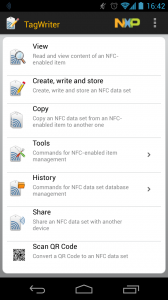
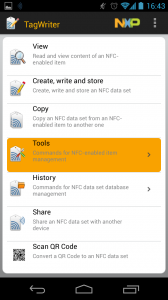
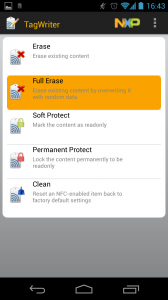
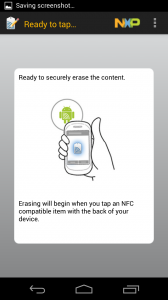
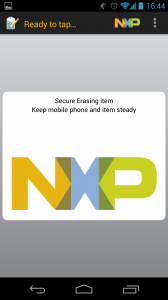
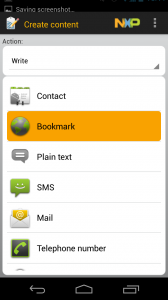
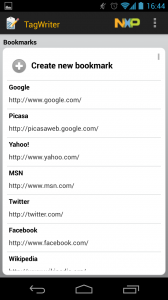
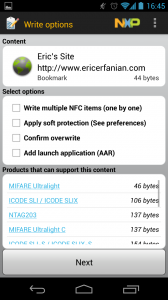
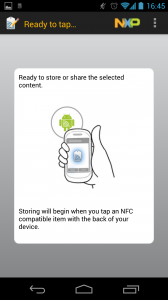
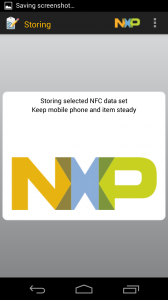
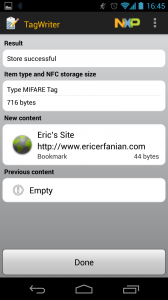
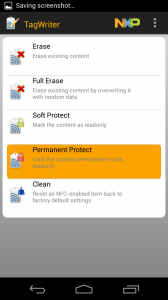
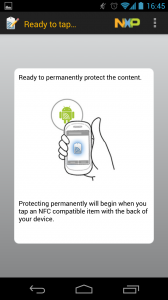
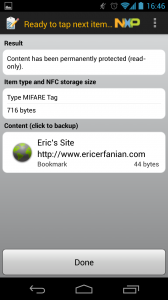
This Post Has 0 Comments